Enable DIAG Port (Qualcomm Diagnostic Mode) All Methods.
It is safe to say that you are attempting to enable Qualcomm Diagnostic Mode or Qualcomm DIAG port to write or repair IMEI number of any Qualcomm Snapdragon phone? In the event that yes then you have arrived on the correct place and today, we will demonstrate to all of you conceivable method to enable DIAG port for any Qualcomm devicesDIAG port is a Diagnostic Mode to test different hardware or software working process. If you want to learn more about Qualcomm Diagnostic Mode [DIAG PORT], please visit on this link.
Probably, you may know that Diag port must be enabled on Qualcomm phones to write or repair IMEI number. Once you have DIAG port enabled Qualcomm device in your hand, you are free to repair or change IMEI number of your own device using QPST tool, QFIL tool, miracle tool or any other Qualcomm IMEI repair tool.
Important: DIAG PORT [Qualcomm HS-USB Android DIAG 901D ] and “Qualcomm HS-USB QDLoader 9008” both are different things. 901D is DIAG Port and 9008 is an emergency download mode [EDL].
Enable Qualcomm Diagnostic Mode [DIAG PORT]
Basically, users have three different options to enable Qualcomm DIAG port-[A] Using DIAG Port Code,[B] Terminal Emulator App (APK) And[C] Command Method.
Method 01: Enable Qualcomm Diagnostic Mode [DIAG PORT] Using Code
This is the easiest method to enable DIAG port for any Qualcomm phones using phone dialer app but DIAG port code may be different for a different device. Do Google to find the correct code to enable DIAG port of your device. Otherwise, try the below codes one by one.”The Codes
– For Non-Rooted Devices *#*#717717#*#*
*#*#13491#*#* [recommended]
*#558#
*#*#13491#*#* [recommended]
*#558#
Steps To Enable DIAG COM POrt
- Enable USB Debugging & OEM unlock.
- Connect the device with pc Via USB cable. [device must be ON]
- Open phone dallier app and type DIAG PORT code [try all codes one by one]
IN case, above DIAG port codes are not working for you then please follow the below the second method
Steps To Enable DIAG COM POrt on infinix hot 6 pro x608, infinix hot s3 x573, infinix hot s3x x622, itel S42 , TECNO N5 etc
The Codes
– For Non-Rooted Devices
####8789# [recommended]
####8789# [recommended]
SEE VIDEO GUIDE BELOW
Method 02: Enable Qualcomm Diagnostic Mode [DIAG PORT] Using Terminal Emulator App (APK) – For Rooted Devices
It’s another alternative method to start Qualcomm diag port using apk or app. For this purpose, you have to download Terminal Emulator App (APK) from Google or play store.Root access is must to run Terminal Emulator App (APK) on mobile phone.
- Download any Terminal Emulator App (APK) and install it on the device.
- Connect the device with pc via USB Cable properly.
- Launch it properly and allow root access. [Supersu will ask you for root privilege]
- Once the emulator opened properly, execute the following commands one by one.
Su
setprop sys.usb.config diag,adb
Method 03: Enable Qualcomm Diagnostic Mode [DIAG PORT] Using Command
This is another method to enable DIAG COM PORT in all Qualcomm android phones. But its required a rooted device. Without having root access, you can’t enable Diagnostic Mode [DIAG PORT] on your device.IMPORTANT: Root access is must to enable DIAG COM Port [ Qualcomm HS-USB Android DIAG 901D]If you have a rooted Qualcomm device then follow the steps and enable Qualcomm HS-USB Android DIAG 901D / DIAG port within a few minutes.
- Enable USB Debugging OEM Unlock
- Connect the device With PC via working USB cable.
- Download and install “Minimal ADB & Fastboot tool” on window pc by following the below link.
- Now open “ADB Folder” location. [ADB FOLDER LOCATION – MY PC >> C DRIVE >> ADB FOLDER]
- A new command window will appear in front of you. Don’t close it, we will use it n next step.
- Type or copy the below adb command and execute it by hit enter button.
adb devices[check your phone screen and click on “Allow” or “OK” button for debug permission.]
- Next, type the below command and hit enter.
adb shell
- Again, execute the below command to check supersu permission
su
- Finally, type the last command and hit the enter button to start DIAG port automatically.
setprop sys.usb.config diag,adb
- Done!!!
How TO Check Qualcomm Diagnostic Mode [DIAG PORT] Enabled Or Not?
Follow the instructions to check the status of DIAG PORT on pc.- Go to your pc and open “Device Manager” option.
- Once you are into “device manager”, check “PORTS (COM &LPT) section. If you are able to “Qualcomm HS-USB Android DIAG 901D COM” that means the device is successfully connected with pc into DIAG Port. Otherwise, repeat the process again.
These are on the whole conceivable ways to enable DIAG port on any Qualcomm CPU based android devices like Xiaomi, Lenovo and so forth.
Attempt every one of the methods one by one has appeared in the in the tutorial and start DIAG COM Port on the device. Method 01 is for both rooted and non-rooted device. But Method 02 &* Method 03 are only and only for rooted devices.
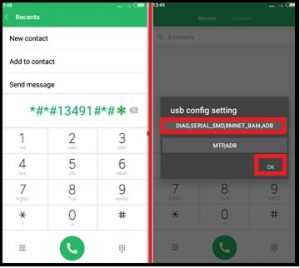



No comments:
Post a Comment