Google Drive is a cloud storage application that lets you save files, web pages, images and web contents. Also, you can use Google Drive as a file sync app which can be used to sync files and folders across all your Windows computer, Mac and Android phone. With Google Drive, one can zip and unzip any folder online.
Google has included a functional restriction to Google drive file sharing, which prevents any file from being downloaded.
You will be presented with an alert message if there will be too many activities (like views and downloads) for a particular shared link. The download limit for Google drive file sharing mostly affects Google Apps for business users.
Here you can view the limits on sharing files and folders with a broader audience. This article is especially for them, who wants to bypass Google Drive download limit for shared files.
Fix Google Drive Download Limit
Here is how to fix to google drive download limit, and get any file even it shows the above message while downloading. There is no need to use any extension or software since the inbuilt options of Google Drive let users do the same.At first, you will be presented with a sign-in option. Just sign-in to Google drive and you will see an Add to Drive option there.
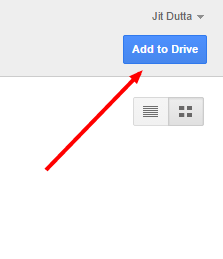
When you click “Add to Drive” option, the file will be added to your Google drive in-a-moment. Then “Open in Drive” option will be available there at the right-upper corner.
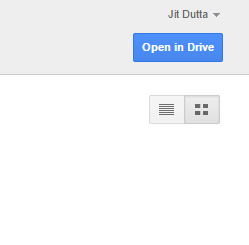
Select “Open in Drive” and it will open your Google Drive locker and you will see the entire folder there which contains the actual file.
Now, right click on file and select “Make a Copy” option.
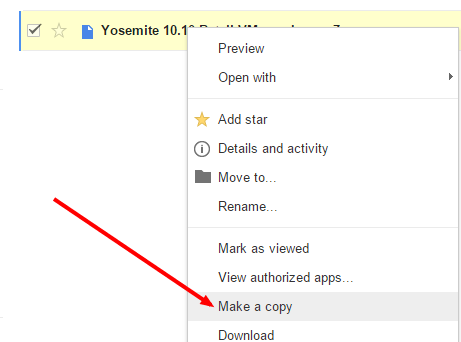
Next, you will navigate to the root directory of your Google drive by selecting “My Drive” option.
There you will find a copy of the original file/folder.
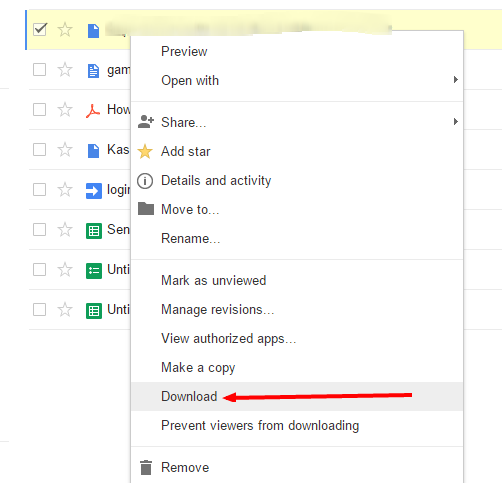
Right-click on it and choose “Download” and then the file download will be started.
Hope, the above article will be too much helpful to you while downloading any necessary shared files from any Google Drive link.

No comments:
Post a Comment